How to install .NET Framework 3.5 on Windows Server 2012 and Windows Server 2012 R2
If you have an application that you want to run on Windows Server 2012 that requires the .NET Framework 3.5, you will most likely run in to a problem when trying to install it. If you are trying to install .NET Framework 3.5 from the Server Manager GUI, you will see this when installing the feature:
“Do you want to specify an alternate source path? One or more installation selections are missing source files…”

To solve this, you can either:
- Go to a command prompt and enter this:
dism /online /enable-feature /featurename:NetFX3 /all /Source:d:\sources\sxs /LimitAccess
Note: Source should be the Windows installation disc. In my case, this was located on D:
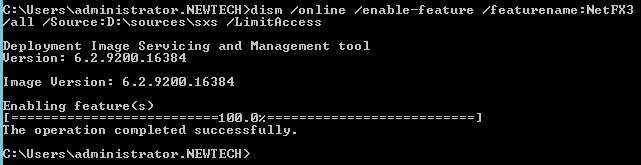
- Go down to “Specify an alternate source path” and enter “d:\sources\sxs” as the path.
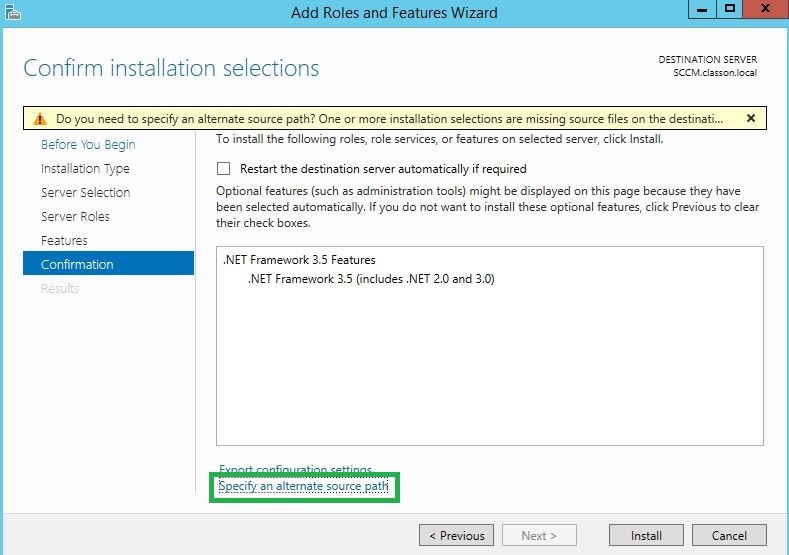
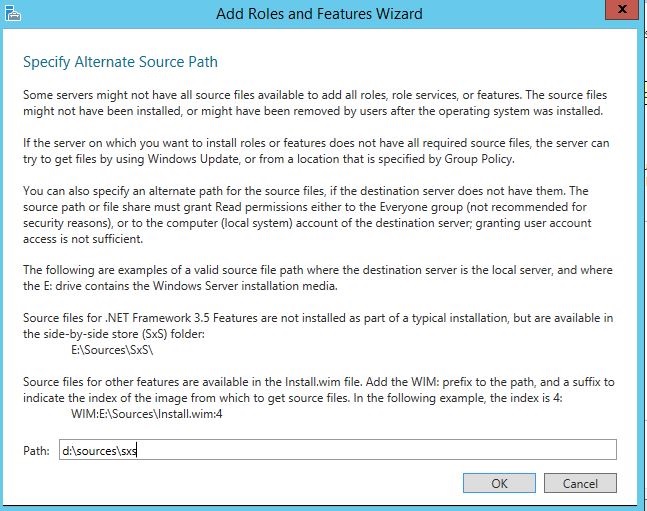
Now you should see this under your Features list:
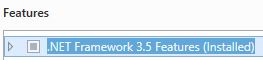
[Fix] 0x800F0906 and 0x800F081F Error Messages While Installing .NET Framework 3.5 in Windows 8/8.1
You might be aware of the fact that Windows 8 and Windows 8.1 operating systems don’t come with Microsoft .NET Framework 3.5 installed. But there are many 3rd party software programs which require .NET Framework 3.5 in your system. In such cases you need to install the .NET Framework 3.5 version in Windows 8/8.1 manually.
There are 2 ways to install .NET Framework 3.5 in Windows 8/8.1:
- Online Install
- Offline Install
In Online Install method, you install .NET Framework 3.5 using Control Panel -> Programs and Features -> Turn Windows features on or off option. In this method, Windows first downloads the setup files of .NET Framework 3.5 from Internet and then installs it in your computer system.
In Offline Install method, you use a built-in command to install .NET Framework 3.5 directly usingWindows setup disc without requiring Internet connection. You can also use Microsoft .NET Framework 3.5 Offline Installer to automatically install .NET Framework 3.5 offline in Windows 8/8.1.
PROBLEM DESCRIPTION:
Recently we have received many comments and emails from our readers regarding a few error messages while installing .NET Framework 3.5 in Windows 8/8.1. Whenever users try to install .NET Framework 3.5 in Windows 8/8.1, they receive following error messages:
Error: 0x800F081F
The source files could not be found.
OR
Error: 0x800F0906
The source files could not be downloaded.
OR
Windows couldn’t connect to the Internet to download necessary files. Make sure that you’re connected to the Internet and click “Retry” to try again.
It doesn’t matter whether they try online method or offline method, the same error messages and codes are shown by Windows.
PROBLEM REASON:
Actually these error messages are coming due to following 3 updates recently released by Microsoft for .NET Framework 3.5:
- KB2966826
- KB2966827
- KB2966828
Above mentioned updates are security updates for .NET Framework 3.5 in Windows 8.1 and Windows Server 2012 R2. These updates are applied via Windows Update regardless of whether you have .NET Framework 3.5 enabled or not. If these updates are installed in your system and you try to install .NET Framework 3.5, you’ll receive 0x800F0906 and 0x800F081F error messages.
PROBLEM SOLUTION:
To fix this problem, you just need to uninstall these security updates from your system and then install .NET Framework 3.5. After successfully installing Framework version, you can reinstall the security updates without any problem.
So if you are also facing this problem, just follow these simple steps to fix the issue:
- Open Control Panel, click on Programs and Featuresicon and then click on View installed updates link present in the left sidebar.
- Now scroll down a little and look for following updates:
- KB2966826
- KB2966827
- KB2966828
- Once you find the updates, right-click on each update and select Uninstalloption. Alternatively, you can double-click on the updates to directly uninstall them or click on Uninstall button present in the toolbar.
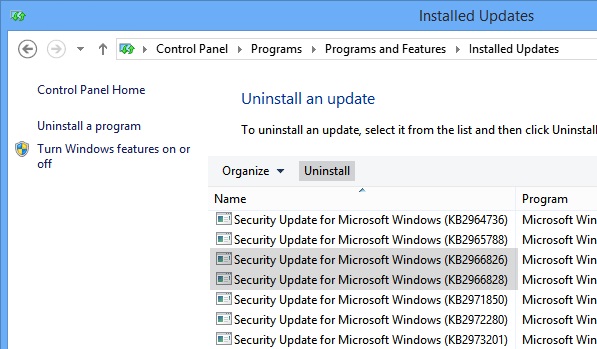
- After uninstalling the updates, try to install .NET Framework 3.5 again using any method and this time it should install without any problem.
After installing NET Framework 3.5, you can reinstall the security updates using Windows Update.