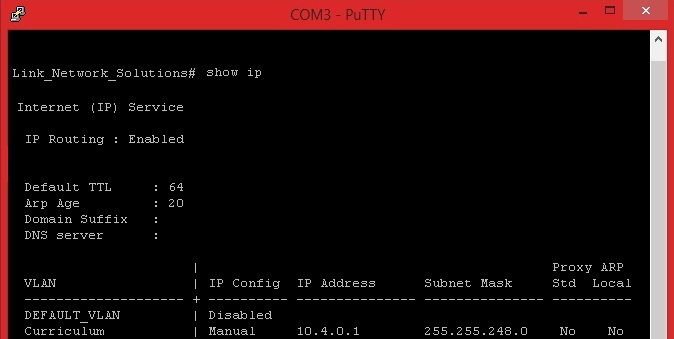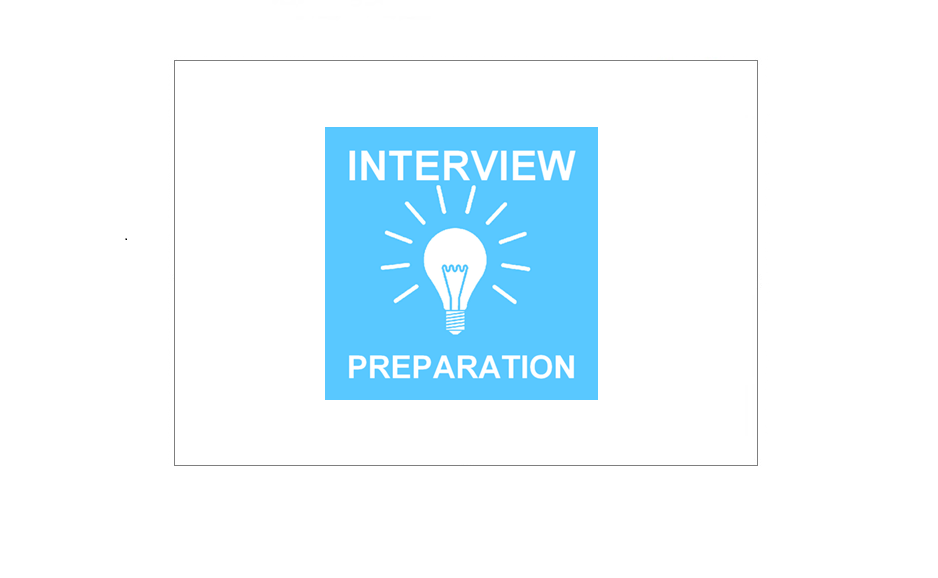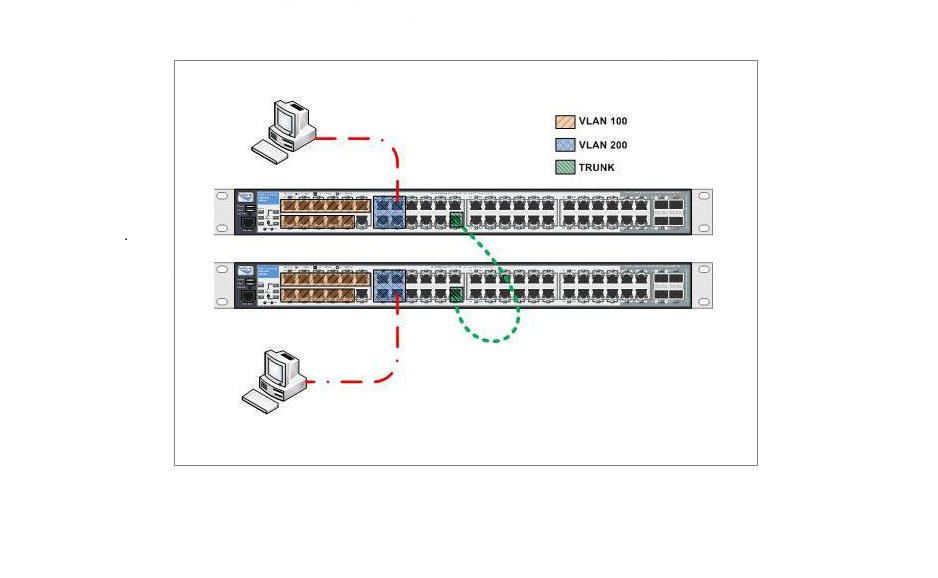Connecting to a HP ProCurve Switch Using a Console cable & Putty
Before you begin:
You will need a Console cable and a serial adapter (most computers/laptops nowadays no longer come with a serial port)
Console Cable:

Serial to USB Adapter:

1. Connect the Console and Serial adapter together (Female end to the Serial Male end). Locate the Console port on your HP Procurve Switch and plug the console cable into the port, It’s usually located at the front of the device under the logo.


2: Connect the USB cable into your computer/laptop and launch “Device Manager” Verify which COM Port the cable has picked up and make a note of the port number. In this instance the Serial to USB has picked up COM3. (If you have purchased a new Serial to USB adapter you will need to install the drivers before you can see the device listed.
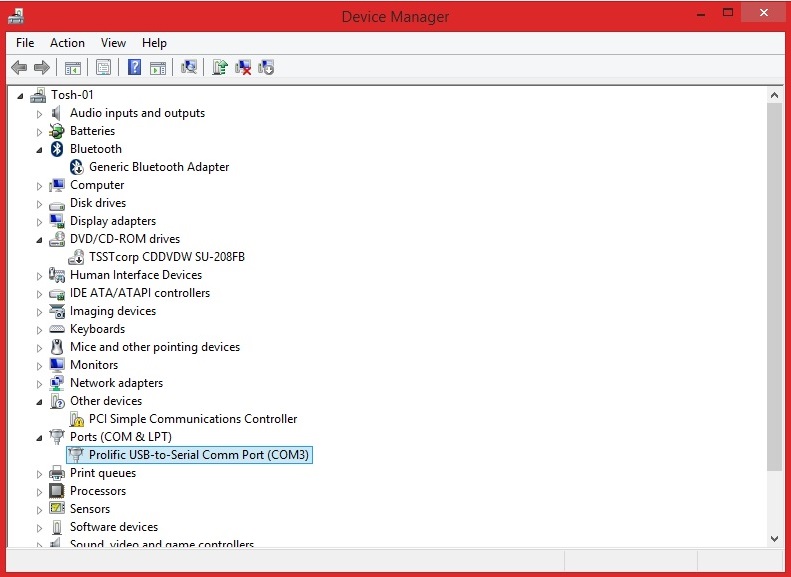
Launch Putty or any other terminal emulation software, Tick the “Serial” connection type and enter the COM number in the serial line field. Leave the default connection speed of “9600”. Click “Open”
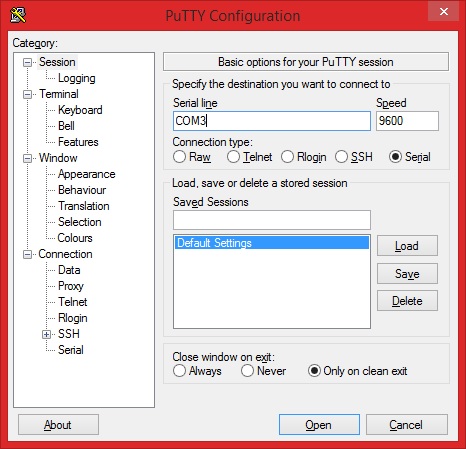
Putty will display the connection status, Hit “Enter”

The Device information will be displayed such as the Switch Make and Model number. If the user has a warning banner setup it will also be presented. Hit “Enter”
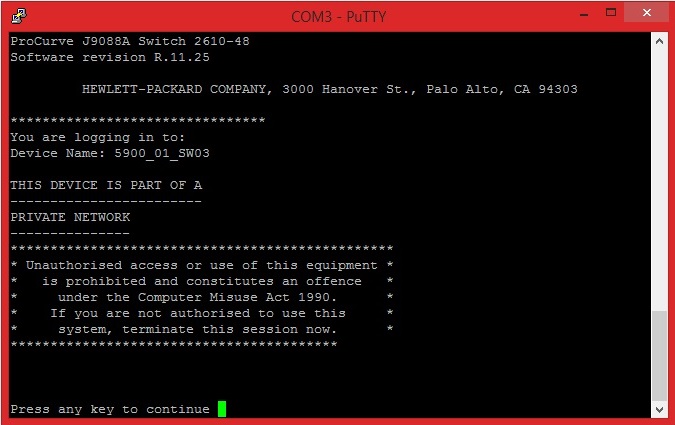
3: Enter the Device Username/Password

Once the user has authenticated with the device it will display the device hostname followed by “>” this indicates the device is in “User mode”. User mode is used to view limited information about the device, therefore you will not be able to make any configuration changes in this mode.

To gain further privileges and have the capacity to make configuration changes you must enter “Privileged mode”. Type “>Enable” at the prompt and type the “Enable Password” by default the password is blank.

You will notice the prompt will change from “>” to a “#” this indicates you are now in privileged mode.
You are now ready to start configuring your switch, you may issue a “Show Run” command at the prompt to display the running configuration of the device.
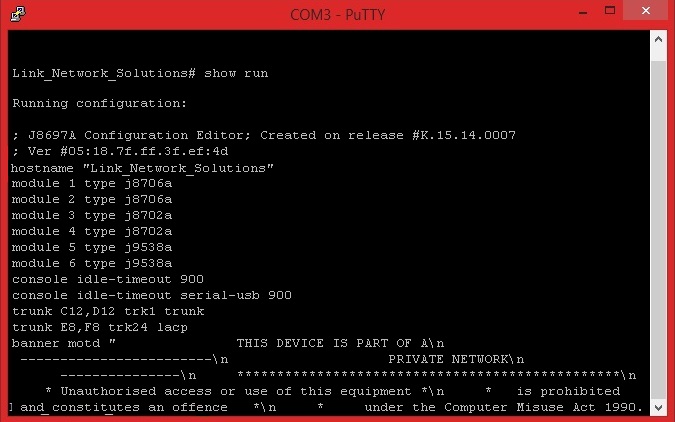
If you issue a “Show IP” command the device will display the management IP address which can be used to access the device remotely using the built in web interface or simply accessing the device using putty using SSH.